Import - export data
Your data is yours to keep and manage.
Ontime provides features to allow you to manage your project files, including exporting your data to use somewhere else.
This also means that you can easily transfer data between Ontime running in your machine and our Cloud service.
This way you are not locked in our service, and can use it when it makes sense.
Export / Import Ontime project files
Section titled “Export / Import Ontime project files”Exporting project file
Section titled “Exporting project file”You can export and import project files from the project manager Editor -> Project -> Manage projects.
The project file is a JSON formatted file that includes your rundowns and all the application settings.
Importing project file
Section titled “Importing project file”If you are sharing project files across users or projects, you can import a previously exported project file in the project manager Editor -> Project -> Manage projects.
Once a file is imported into Ontime, you can also use Partial Load to load only parts of another project into the currently loaded project.
This is a great way to create preset files that are reusable across your projects.
Export rundowns to spreadsheet
Section titled “Export rundowns to spreadsheet”It is a common use case that you would need to export your rundown data to a spreadsheet.
You do this by navigation to Editor -> Project settings -> Manage projects rundowns and clicking the Download .xslx option in the overlow menu.
Additionally, you can upload or download directly from a Google Sheet.
Import rundown data from spreadsheets
Section titled “Import rundown data from spreadsheets”You can import your rundown from a spreadsheet (eg. XSLX from Excel, Numbers, or Google Sheet).
Read more in the features documentation for importing from spreadsheet and importing from Google Sheet.