Import from spreadsheets
Ontime allows importing a rundown from a spreadsheet written elsewhere (eg. Excel or Google Sheets).
 Follow here to see the Google Sheet template in the screenshot.
Follow here to see the Google Sheet template in the screenshot.
Importing data
Section titled “Importing data”For a successful import, there are a few conventions to follow.
- Ontime reads a single worksheet
- You can have as many columns as necessary, Ontime only imports the columns you request
- You will provide a reference of the spreadsheet column names on import
- Ontime creates a rundown entry for every row on the table (see exception in Timer type notes)
- The times can be either an Excel time field or a short text entry as described in the smart entry feature eg:
00:10:15or10m15s
See below the expected data types of the rundown data
Note: Field names are not case-sensitive: both Title and title would be recognised on import.
| Event Field | Data Type | Default value |
|---|---|---|
| Start | Excel time | string | 00:00:00 |
| Link start | boolean | false |
| End | Excel time | string | 00:00:00 |
| Duration | Excel time | string | 00:00:00 |
| Cue | string | "" |
| Title | string | "" |
| Skip | boolean | false |
| Note | string | "" |
| Colour | string (# hex colour or named css colour) | "" |
| End action | none load-next play-next | none |
| Timer type* | count-down count-up clock block skip group group-end milestone none | count-down |
| Count to end* | boolean | false |
| Time warning | Excel time | string | 00:02:00 |
| Time danger | Excel time | string | 00:01:00 |
Custom Fields
Section titled “Custom Fields”Ontime allows importing any amount of custom fields.
You will need to provide the title of the relevant columns on import.
For each field provided, Ontime will create a custom field and add the data in the excel table row to the event.