HTTP API
You can control most of the playback functions of Ontime over HTTP protocol.
This could be handy for integration with third party software, including vMix.
The following endpoints allow querying Ontime for its current state
Get Ontime version
Section titled “Get Ontime version”Request
GET <localhost:4001>/api/versionResponse
{"payload":"3.0.0"}Get Ontime runtime state
Section titled “Get Ontime runtime state”Request
GET <localhost:4001> /api/pollResponse
The response of a poll request is a runtime data object
{"payload": <runtime-data>}Data from Ontime
Section titled “Data from Ontime”With the HTTP API, in addition to controlling the application, you can also retrieve its data.
There is no expected payload for these GET requests
| Address | Description |
|---|---|
GET <localhost:4001>/data/automations | Get project automations |
GET <localhost:4001>/data/custom-fields | Get registered custom fields |
GET <localhost:4001>/data/db | Get currently loaded project file |
GET <localhost:4001>/data/project | Get current project data |
GET <localhost:4001>/data/report | Get current session report |
GET <localhost:4001>/data/rundowns | Get all rundowns in the project |
GET <localhost:4001>/data/rundowns/current | Get the current rundown |
GET <localhost:4001>/data/session | Get current session stats. |
GET <localhost:4001>/data/settings | Get current application settings |
GET <localhost:4001>/data/url-presets | Get currently defined URL Presets |
GET <localhost:4001>/data/view-settings | Get currently defined settings for views |
Change event
Section titled “Change event”GET <localhost:4001>/api/change/<event-id>/<property>/<value>The change endpoint allows changing some of the properties of a given event (below).
The request should contain a patch of the event to be changed, along with the ID of the event to change.
You can change any field in an event using this endpoint. See below a description of expected values.
| Property | Value type |
|---|---|
title | string |
note | string |
cue | string (value should be kept under 8 characters) |
skip | boolean |
colour | string (# hex colour or named css colour) |
custom | target the specific custom field with custom:<fieldname> |
timeWarning | number (in milliseconds) |
timeDanger | number (in milliseconds) |
endAction | string (none / load-next / play-next) |
timerType | string (count-down / count-up / clock / none) |
duration | number (in milliseconds) |
timeStart | number (in milliseconds) |
timeEnd | number (in milliseconds) |
Example: change title of event
Section titled “Example: change title of event”Request
GET <localhost:4001>/api/change/<my-event-id>?title=new-titleResponse
{"payload":"success"}Example: change a custom field
Section titled “Example: change a custom field”The custom field must exist in the project to be accepted by the API.
See more on custom fields
Request
GET <localhost:4001>/api/change/<my-event-id>?custom:<field-name>=new-valueResponse
{"payload":"success"}Example: change multiple fields
Section titled “Example: change multiple fields”You can change multiple fields in a single request by using adding on more query parameters. \
Request
GET <localhost:4001>/api/change/<my-event-id>?title=new-title&cue=new-cueResponse
{"payload":"success"}Message
Section titled “Message”The following endpoints allow controlling the messages Ontime sends to the stage timer view.
The payload response is the current state of the message data.
Example: change the secondary message text
Section titled “Example: change the secondary message text”Request
GET <localhost:4001>/api/message/secondary/new textResponse
{ "payload": { "secondary": "new text", "timer": { "text": "", "visible": true, "blink": false, "blackout": false, "secondarySource": null }, }}Example: secondary source in the stage timer view
Section titled “Example: secondary source in the stage timer view”Request
<localhost:4001>/api/message/timer?secondarySource=auxRequest
<localhost:4001>/api/message/timer?secondarySource=secondaryRequest
# Note: The secondary source can be `aux` or `secondary`, any other value will assign the property to null (ie: off)<localhost:4001>/api/message/timer?secondarySource=offResponse
{ "payload": { "secondary": "new text", "timer": { "text": "", "visible": true, "blink": false, "blackout": false, "secondarySource": "secondary" }, }}Example: blackout timer screens
Section titled “Example: blackout timer screens”You can remotely blackout every screen that is in the stage timer view.
Request
<localhost:4001>/api/message/timer?blackout=trueRequest
GET <localhost:4001>/api/message/timer?blackout=falseResponse
{ "payload": { "secondary": "", "timer": { "text": "", "visible": true, "blink": true, "blackout": false, "secondarySource": null }, }}Playback
Section titled “Playback”The following endpoints allow controlling the Ontime’s playback.
The payload response is the current state of the message data
Start event
Section titled “Start event”Start loaded event
Section titled “Start loaded event”Request
GET <localhost:4001>/api/startResponse
{"payload":"success"}Start event at index
Section titled “Start event at index”Request
GET <localhost:4001>/api/start/index/<event-index>Response
{"payload":"success"}Start event with ID
Section titled “Start event with ID”Request
GET <localhost:4001>/api/start/id/<event-id>Response
{"payload":"success"}Start event with cue
Section titled “Start event with cue”Request
GET <localhost:4001>/api/start/cue/<event-cue>Response
{"payload":"success"}Start next event
Section titled “Start next event”Request
GET <localhost:4001>/api/start/nextResponse
{"payload":"success"}Start previous event
Section titled “Start previous event”Request
GET <localhost:4001>/api/start/previousResponse
{"payload":"success"}Pause running timer
Section titled “Pause running timer”Request
GET <localhost:4001>/api/pauseResponse
{"payload":"success"}Load event
Section titled “Load event”Load event at index
Section titled “Load event at index”Request
GET <localhost:4001>/api/load/index/<event-index>Response
{"payload":"success"}Load event with ID
Section titled “Load event with ID”Request
GET <localhost:4001>/api/load/id/<event-id>Response
{"payload":"success"}Load event with cue
Section titled “Load event with cue”Request
GET <localhost:4001>/api/load/index/<event-cue>Response
{"payload":"success"}Load next event
Section titled “Load next event”Request
GET <localhost:4001>/api/load/nextResponse
{"payload":"success"}Load previous event
Section titled “Load previous event”Request
GET <localhost:4001>/api/load/previousResponse
{"payload":"success"}Reload current event
Section titled “Reload current event”Request
GET <localhost:4001>/api/reloadResponse
{"payload":"success"}Stop playback
Section titled “Stop playback”Request
GET <localhost:4001>/api/stopResponse
{"payload":"success"}Activate Roll mode
Section titled “Activate Roll mode”Request
GET <localhost:4001>/api/rollResponse
{"payload":"success"}User added time
Section titled “User added time”Add time
Section titled “Add time”Request
GET <localhost:4001>/api/addtime/add/<value-in-milliseconds>Response
{"payload":"success"}Remove time
Section titled “Remove time”Request
GET <localhost:4001>/api/addtime/remove/<value-in-milliseconds>Response
{"payload":"success"}Auxiliary timer
Section titled “Auxiliary timer”Ontime provides an auxiliary timer which does not affect the current playback.
This can be controlled using the API as shown below
Set auxiliary timer duration
Section titled “Set auxiliary timer duration”Request
GET <localhost:4001>/api/auxtimer/1/duration/<value-in-milliseconds>Set auxiliary timer direction
Section titled “Set auxiliary timer direction”Auxiliary timer can count up or count down.
Set auxiliary timer to count up
Section titled “Set auxiliary timer to count up”Request
GET <localhost:4001>/api/auxtimer/1/direction/count-upSet auxiliary timer to count down
Section titled “Set auxiliary timer to count down”Request
GET <localhost:4001>/api/auxtimer/1/direction/count-downStart auxiliary timer
Section titled “Start auxiliary timer”Request
GET <localhost:4001>/api/auxtimer/1/startPause auxiliary timer
Section titled “Pause auxiliary timer”Request
GET <localhost:4001>/api/auxtimer/1/pauseStop auxiliary timer
Section titled “Stop auxiliary timer”Request
GET <localhost:4001>/api/auxtimer/1/stopAdd / remove time to auxiliary timer
Section titled “Add / remove time to auxiliary timer”Request
GET <localhost:4001>/api/auxtimer/1/addtime/<value-in-milliseconds>